SoundPEATS earbuds offer great sound quality at a budget-friendly price. Whether you’re using them for music, calls, or fitness tracking, connecting your SoundPEATS earbuds to your devices is essential for a smooth audio experience. Here’s a complete guide on pairing SoundPEATS earbuds, troubleshooting tips, and best practices to get the most out of your earbuds.
Getting Started: Pairing SoundPEATS Earbuds
SoundPEATS earbuds typically come with automatic pairing, which means they should pair to your device as soon as they are turned on and in range.
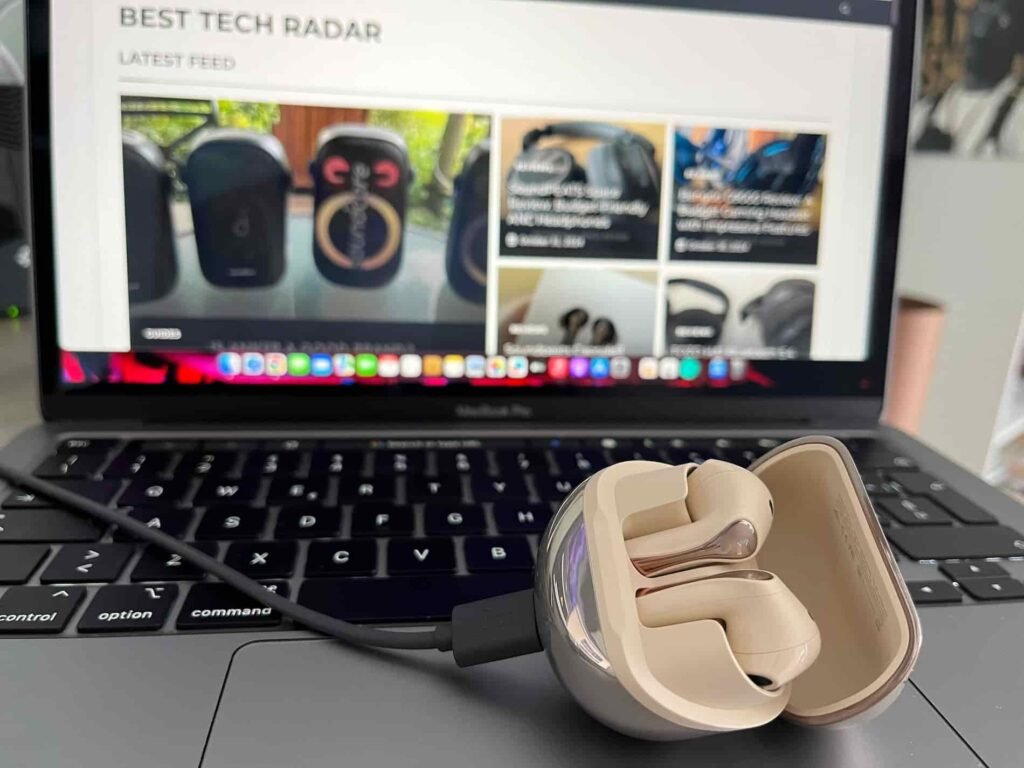
If this is your first time pairing, follow these steps:
- Ensure Your Earbuds Are Charged: Make sure the earbuds have enough battery life. Place them in the charging case and charge for at least 10 minutes if needed.
- Power On the Earbuds: Most SoundPEATS models turn on automatically when removed from the charging case, but some models may require pressing and holding the earbud buttons.
How to Put SoundPEATS Earbuds in Pairing Mode
If you’re pairing for the first time, your SoundPEATS earbuds will likely enter pairing mode automatically.

Here’s how to manually activate pairing mode on SoundPEATS earbuds:
- Remove the Earbuds from the Charging Case: Taking them out usually powers them on and initiates pairing mode.
- Activate Pairing Mode: If they don’t enter pairing mode automatically, press and hold the multifunction button on both earbuds for a few seconds. You’ll usually see an LED flash or hear a voice prompt indicating that the earbuds are in pairing mode.
- Confirm with the Indicator Light: Most SoundPEATS earbuds have an LED light that flashes red and white or blue when in pairing mode.
How to Pair SoundPEATS Earbuds with Android Devices
- Open Bluetooth Settings: Go to Settings > Bluetooth on your Android device and turn on Bluetooth if it’s not enabled.
- Select SoundPEATS from the Device List: Wait for “SoundPEATS” to appear under the available devices, then tap on it to pair.
- Confirm Connection: After a few seconds, you should see a “Connected” message on your Android screen, and you’re ready to go!
How to Pair SoundPEATS Earbuds with iPhone
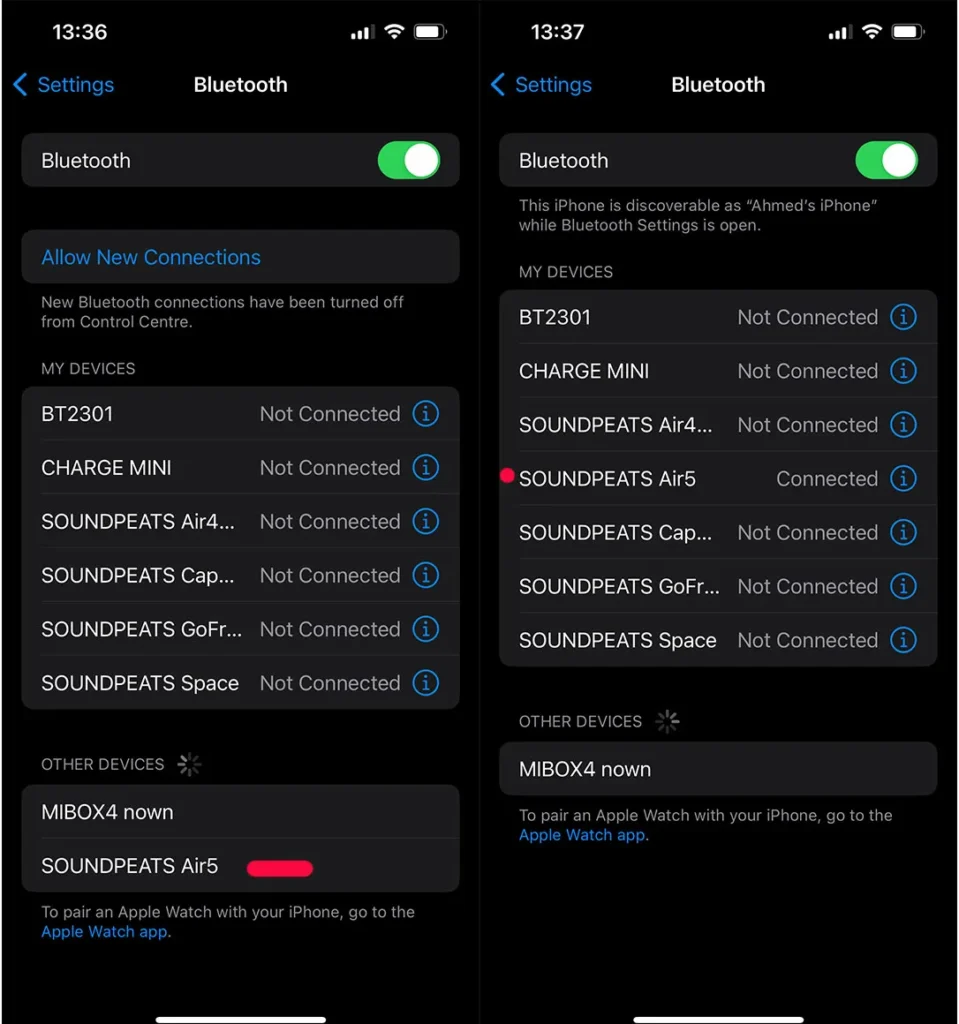
- Enable Bluetooth: On your iPhone, go to Settings > Bluetooth and turn it on.
- Find Your SoundPEATS Earbuds: Wait for the SoundPEATS earbuds to appear under “Other Devices.” Tap the name of your earbuds to connect.
- Connection Confirmation: Once connected, you’ll see the earbuds listed under “My Devices,” and they should now be ready for use.
How to Pair SoundPEATS Earbuds with Windows PC
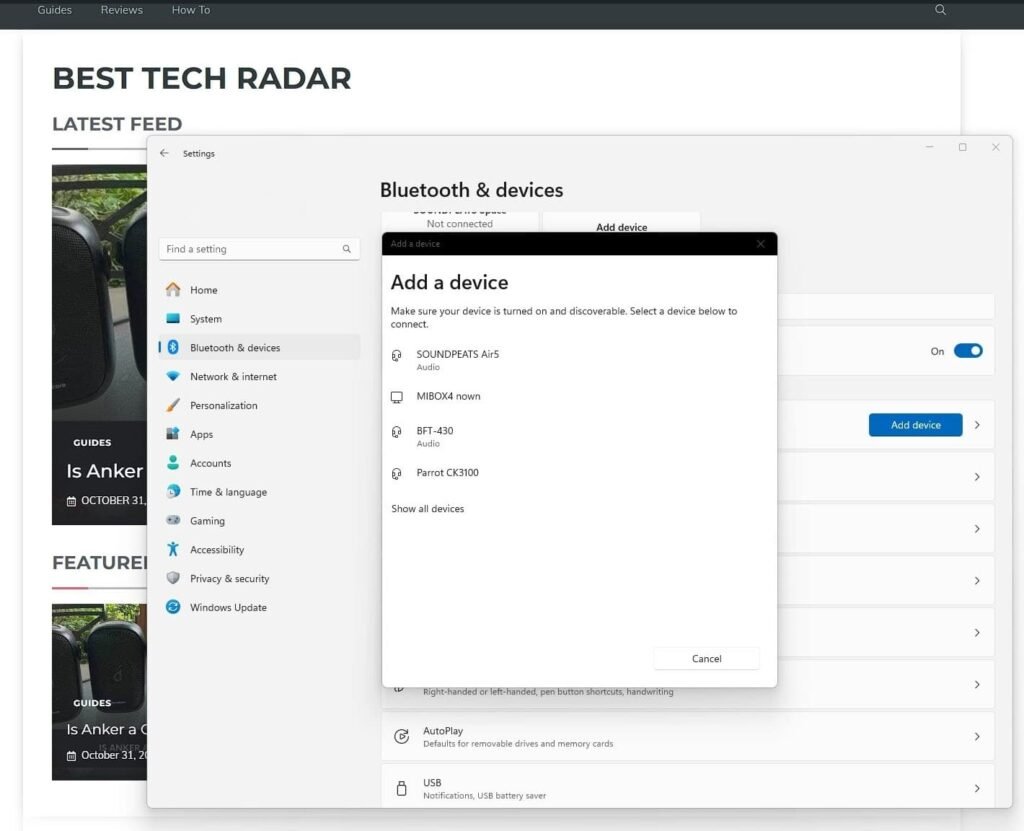
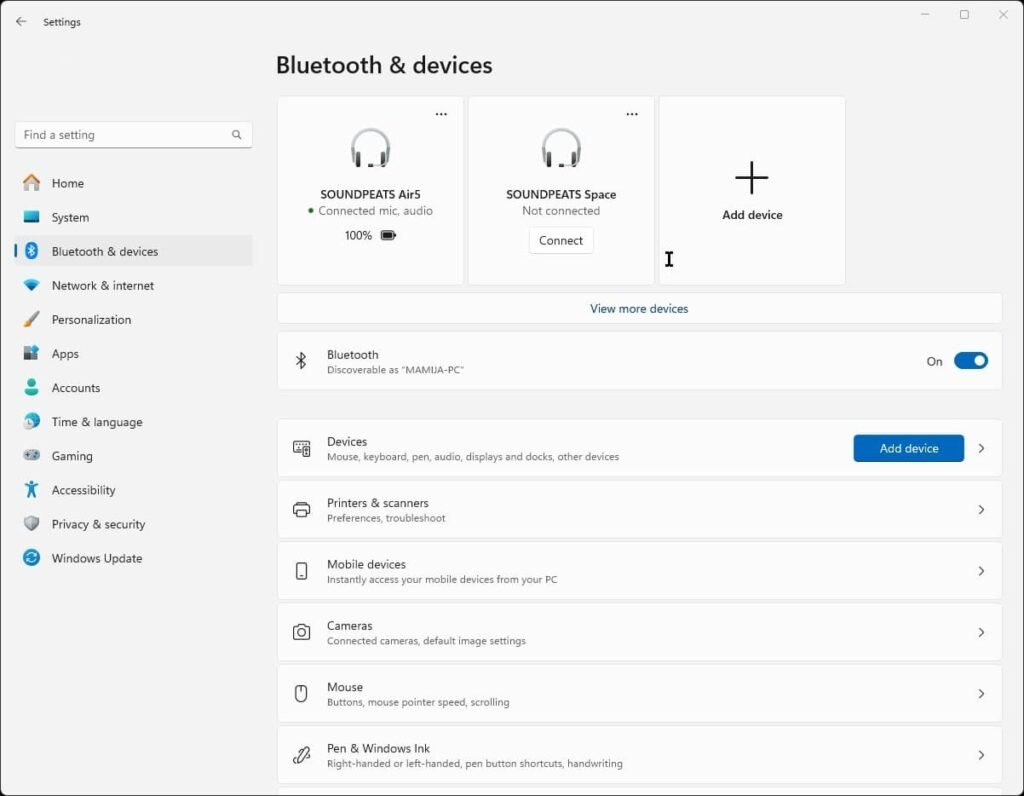
- Open Bluetooth Settings: Go to Settings > Devices > Bluetooth & other devices and toggle on Bluetooth if it’s off.
- Add Bluetooth Device: Click Add Bluetooth or other device, select Bluetooth, and wait for your PC to detect the SoundPEATS earbuds.
- Select Your Earbuds: Once SoundPEATS appears in the list, click to pair. After a moment, your PC should show the earbuds as connected.
How to Pair SoundPEATS Earbuds with Mac
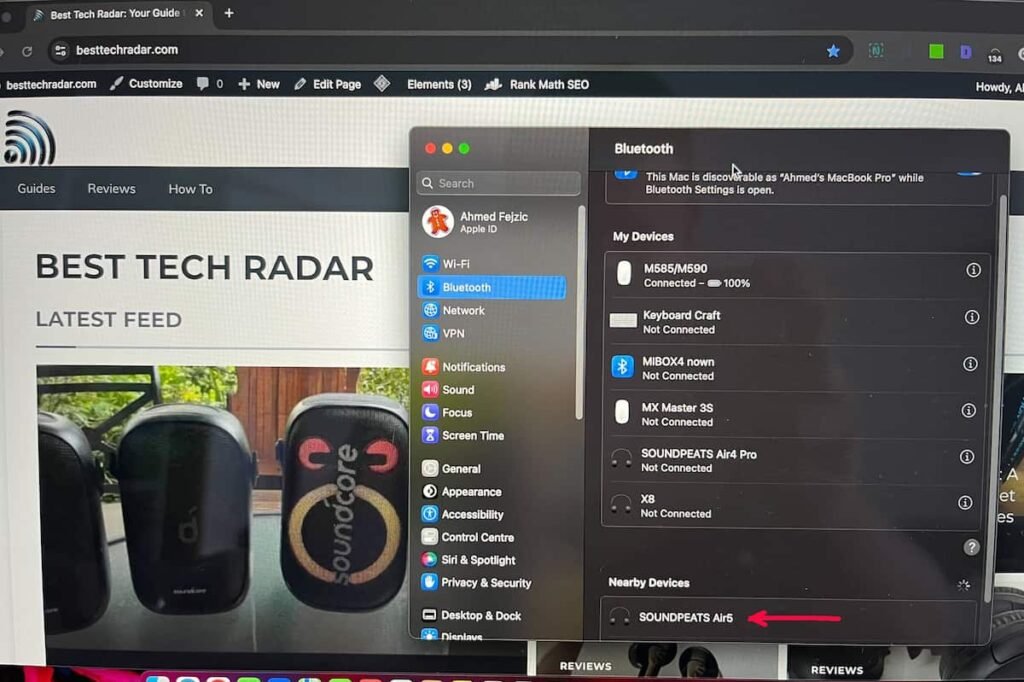
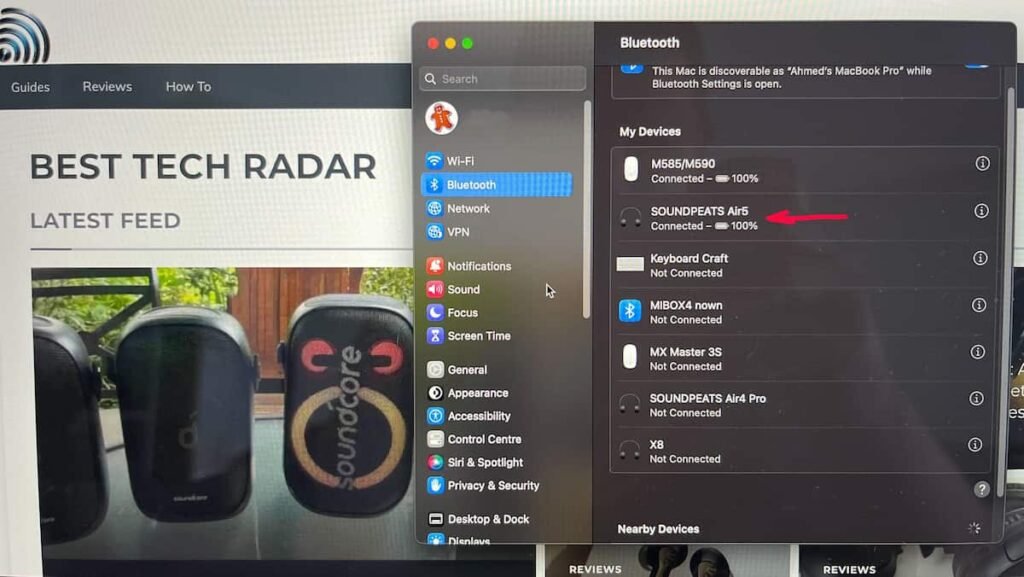
- Turn on Bluetooth: Go to System Preferences > Bluetooth on your Mac, and turn on Bluetooth.
- Choose SoundPEATS Earbuds: Once the earbuds appear in the available devices list, click Connect.
- Verify Connection: After a successful connection, your SoundPEATS earbuds will be ready for use with your Mac.
Troubleshooting Common Pairing Issues
1. Earbuds Not Showing Up in Device List
- Restart Bluetooth: Turn Bluetooth off and on again on your device.
- Reset Earbuds: Place the earbuds back in the case, then take them out to re-enter pairing mode.
- Move Closer: Bluetooth range can be limited, so make sure you’re close to the device.
2. One Earbud Not Working
- Re-Pair the Earbuds: Put both earbuds back in the case, close it, and reopen to re-pair them.
- Check Battery Levels: Make sure both earbuds are fully charged.
3. Audio Delay or Quality Issues
- Disable Other Bluetooth Devices: If other Bluetooth devices are connected, they may interfere.
- Check for Software Updates: Some SoundPEATS models may receive firmware updates. Check the user manual or SoundPEATS website.
FAQs
How do I reset my SoundPEATS earbuds?
To reset, place both earbuds back in the charging case. Take them out, then press and hold both multifunction buttons for about 10 seconds until the LED flashes red and white. This indicates a successful reset.
Why won’t my SoundPEATS earbuds connect to my device?
Make sure Bluetooth is enabled on the device, and the earbuds are in pairing mode. You may also need to “forget” the earbuds from your device’s Bluetooth list and try pairing again.
Can I use one SoundPEATS earbud at a time?
Yes, SoundPEATS earbuds support single-earbud use. Remove one earbud from the case and connect it individually.
Why is the sound quality poor on my SoundPEATS earbuds?
Poor sound quality could be due to low battery, Bluetooth interference, or being out of range. Make sure the earbuds are fully charged and that there are no other Bluetooth devices causing interference.
How do I check the battery level of my SoundPEATS earbuds?
Many devices display the battery level in the Bluetooth settings. Alternatively, check the LED indicators on the earbuds usually, a red light indicates a low battery.
Are SoundPEATS earbuds waterproof?
Most SoundPEATS earbuds have an IPX rating (like IPX5), making them resistant to sweat and light rain. However, they aren’t designed for full water submersion